Tutorial - AudioCraft
Let's run Meta's AudioCraft, to produce high-quality audio and music on Jetson!
What you need
-
One of the following Jetson devices:
Jetson AGX Orin (64GB) Jetson AGX Orin (32GB) Jetson Orin Nano (8GB)
-
Running one of the following versions of JetPack:
JetPack 5 (L4T r35.x)
-
Sufficient storage space (preferably with NVMe SSD).
10.7 GBforaudiocraftcontainer image- Space for checkpoints
-
Clone and setup
jetson-containers:git clone https://github.com/dusty-nv/jetson-containers bash jetson-containers/install.sh
How to start
Use run.sh and autotag script to automatically pull or build a compatible container image.
jetson-containers run $(autotag audiocraft)
The container has a default run command (CMD) that will automatically start the Jupyter Lab server.
Open your browser and access http://<IP_ADDRESS>:8888.
The default password for Jupyter Lab is
nvidia.
Run Jupyter notebooks
AudioCraft repo comes with demo Jupyter notebooks.
On Jupyter Lab navigation pane on the left, double-click demos folder.
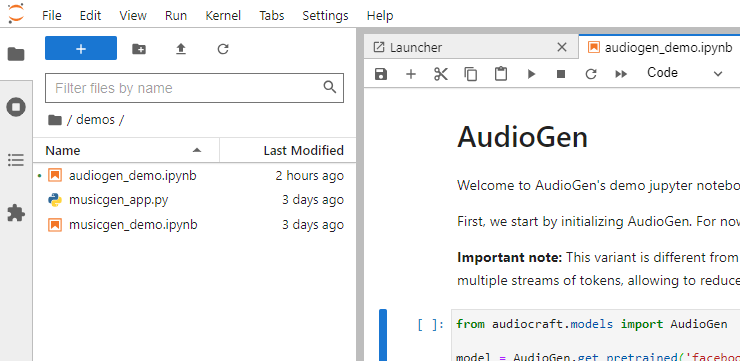
AudioGen demo
For "Text-conditional Generation", you should get something like this.
Info
You may encounter an error message like the following when executing the first cell, but you can keep going.
A matching Triton is not available, some optimizations will not be enabled.
Error caught was: No module named 'triton'
Warning
When running the 5-th cell of audiogen_demo.ipynb, you may run into "Failed to load audio" RuntimeError.
MusicGen demo
For "Text-conditional Generation", you should get something like this.
Warning
When running the 5-th cell of musicgen_demo.ipynb, you may run into "Failed to load audio" RuntimeError.