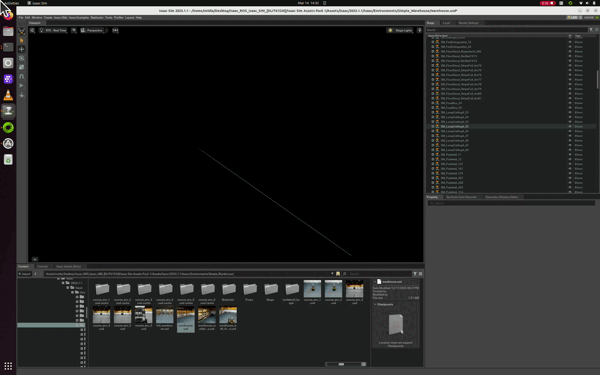Exercise 1.2 Create an Environment in Isaac Sim
Documentation - Link
Create an environment with a simple plane ground
- Select "Create" in the Menu Bar, then choose "Physics" > "Physics Scene" to add it to the stage tree. Check its properties to see gravity set at
-Zwith a magnitude of 9.8 - Click "Create" in the Menu Bar, then choose "Physics" > "Ground Plane."
- Click "Create" in the Menu Bar, then select "Shapes" > "Cube."
- Select the Cube, then in the Property tab, click the + Add button and choose "Physics" > "Rigid Body" with Colliders Preset.
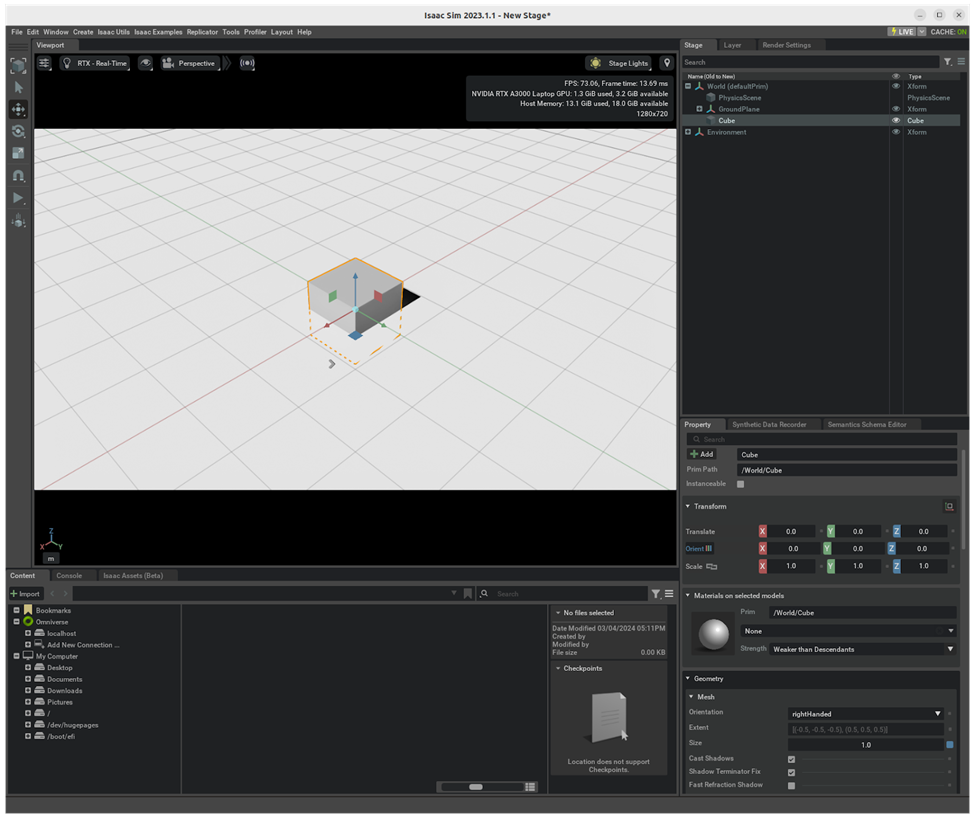
Tip
How to navigate in the Viewport
- Mouse Right-click and drag to tilt/pan
- Mouse Right-click and W A S D to move forward/left/back/right, Q E to move up/down
- Copy an object position by going to "Transform" tab
Create an environment with Isaac Sim Assets
Prepare asset packs for course
Unzip the asset packs prepared for this course and save it under Desktop.
cd ${HOME}
ls -lh Isaac_ROS_Isaac_SIM_\[DLIT61534\].zip
unzip Isaac_ROS_Isaac_SIM_\[DLIT61534\].zip -d ${HOME}/Desktop
export COURSE_DIR=/home/nvidia/Desktop/Isaac_ROS_Isaac_SIM_\[DLIT61534\]
- Go to the Content tab in Isaac Sim
- Navigate to
/home/nvidia/Desktop/Isaac_ROS_Isaac_SIM_[DLIT61534]/Isaac Sim Assets Pack 1/Assets/Isaac/2023.1.1/Isaac/Environments/ -
Select the environment you want to work in.
In our case we will be working withSimple_Warehouse/warehouse.usdTip
We will be accessing this
Simple_warehousedirectory often through out this course, so it's a good idea to Add Bookmark this directory.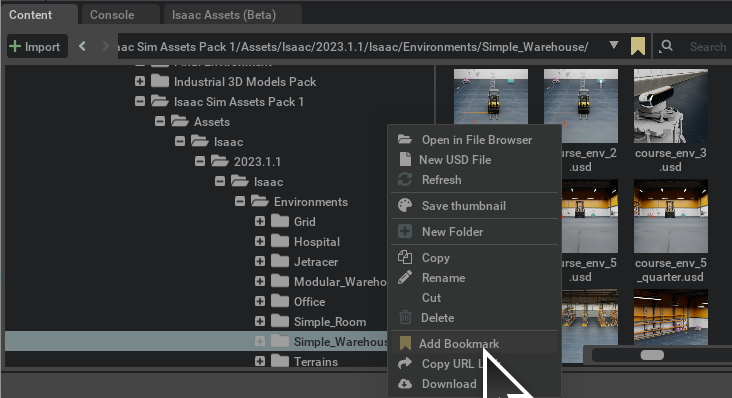
Once you do this, you can easily access from the Bookmarks.

An environment set up like this should appear.
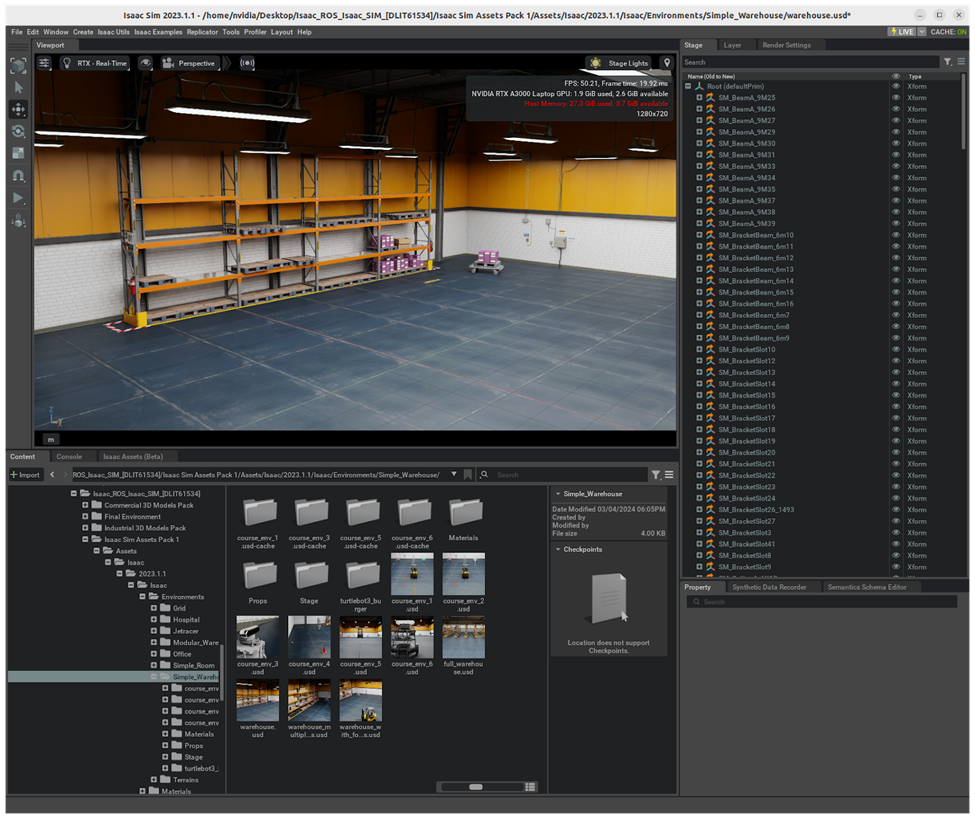
Tip
How to navigate in the Viewport
- Mouse Right-click and drag to tilt/pan
- Mouse Right-click and W A S D to move forward/left/back/right, Q E to move up/down
- Copy an object position by going to "Transform" tab
Info
If you find yourself lost in the stage, just click on an item in the Stage tab, a press F to focus on it.